Quick summary:
This blog offers a comprehensive guide to mastering WooCommerce, from installation and setup to advanced customizations. Learn how to use hooks and template overriding to enhance functionality, optimize design, and create a tailored eCommerce experience.
Introduction:
WooCommerce is the go-to plugin for building an online store on WordPress. Whether you’re a small business owner looking to sell products or a developer tasked with creating a complex eCommerce site, WooCommerce offers the flexibility and scalability to meet your needs.
What is WooCommerce?
WooCommerce is a powerful, open-source eCommerce plugin built for WordPress. It allows you to turn your WordPress site into a fully functional online store. From managing product listings to handling payments, inventory, and shipping, WooCommerce provides all the features you need to run an eCommerce business.
Whether you’re selling physical goods, digital downloads, or offering services, WooCommerce’s flexibility makes it one of the most popular eCommerce platforms in the world.
Getting Started with WooCommerce: Installation and Setup
Getting WooCommerce up and running on your WordPress site is a straightforward process. To ensure your site can handle a growing number of visitors, consider these Effective Ways to Scale Your WordPress Website for High Traffic.
- Installing WooCommerce
Head to your WordPress dashboard, navigate to the Plugins section and search for “WooCommerce.” Install and activate the plugin. Upon activation, WooCommerce will automatically guide you through its setup wizard.
- Setting Up Store Basics
The setup wizard covers the essential configurations such as store location, currency, payment methods (like PayPal and Stripe), and shipping options. You can configure tax settings here as well, which WooCommerce helps simplify by calculating taxes based on your location.
- Adding Your First Product
To add a product, go to the Products tab and click on “Add New.” Here, you can enter the product title, description, price, and images. WooCommerce also allows you to assign product categories and tags, making it easier for customers to find products on your site. You can set attributes like size and color for variable products, making them more customizable for shoppers.
Now that your store is set up and running, it’s time to make it truly your own with customizations that will enhance both functionality and user experience. Let’s dive into the world of WooCommerce customization!
Customizing WooCommerce allows you to tailor the look and functionality of your online store to meet specific needs. The two most common ways to customize WooCommerce are through hooks and template overriding. Each method has its own advantages and disadvantages, and understanding them can help you choose the right approach for your project.
Let’s dive into each customization method, weighing their advantages and disadvantages, and see which one is best suited for different scenarios.
- Customizing WooCommerce with Hooks
WooCommerce provides a large number of hooks, which are actions and filters that allow you to modify or add functionality without directly changing the plugin’s core files. Hooks offer a more modular way to make changes, ensuring that your modifications are update-safe.
Actions: Allow you to insert additional functionality at specific points in WooCommerce.
Example: Adding custom content before the product description on a single product page.
Simply add the below code to your active theme.
<?php
/**
* Theme functions and definitions
*
* @version 1.0.0
* @package custom theme
*/
add_action( 'woocommerce_single_product_summary', 'my_custom_content', 20 );
function my_custom_content() {
echo '<p>Custom content goes here!</p>';
}Here are several key action hooks in WooCommerce that you should be aware of:
woocommerce_before_main_content
Functionality: This hook is triggered before the main content of a WooCommerce page. You can use it to add banners, advertisements, or breadcrumbs.
woocommerce_before_shop_loop
Functionality: This hook is placed before the product loop on archive pages. You can add custom filters, sorting options, or promotional content here.
woocommerce_checkout_order_review
Functionality: This hook is used on the checkout page, allowing you to modify the order review section. You can add custom notices or upsell products during checkout.
woocommerce_before_cart
Functionality: This hook occurs before the cart content. You can use it to display promotional banners or tips for users.
woocommerce_after_cart
Functionality: Fires after the cart content. Great for adding related products or customer testimonials.
Filters: Let you modify data before it’s displayed or processed by WooCommerce.
Example: Customizing the “Add to Cart” button text.
Simply add the below code to your active theme.
<?php
/**
* Theme functions and definitions
*
* @version 1.0.0
* @package custom theme
*/
add_filter( 'woocommerce_product_single_add_to_cart_text', 'my_custom_add_to_cart_text' );
function my_custom_add_to_cart_text() {
return 'Buy Now';
}Here are several key filter hooks in WooCommerce that you should be aware of:
woocommerce_order_item_display_price
Functionality: Used to change the price displayed for order items on the order details page.
woocommerce_product_get_price
Functionality: Allows you to modify the price of a product before it’s displayed.
woocommerce_email_subject_new_order
Functionality: Modify the subject line of the new order email sent to the admin.
woocommerce_order_button_text
Functionality: Change the text of the order button on the checkout page.
woocommerce_breadcrumb_home_url
Functionality: Modify the home URL in the WooCommerce breadcrumb.
- Customizing WooCommerce with Template Overriding
Another way to customize WooCommerce is by overriding templates. WooCommerce uses templates to display content on the front end of your site (e.g., the product page, checkout page, etc.). You can override these templates in your theme to make custom changes to how these pages are rendered.
Read more: Premade WordPress Theme vs. Custom Website Design: Which is Better?
What Is Template Overriding?
Template overriding involves copying WooCommerce’s template files into your theme and modifying them as needed. WooCommerce stores its templates in the wp-content/plugins/woocommerce/templates/ directory. By copying the relevant files to your theme (e.g., yourtheme/woocommerce/), you can change the structure or design of specific parts of your store.
Overriding templates can sometimes introduce performance issues. To maintain an optimized site, explore How Do I Make My WordPress Website Faster and User-Friendly? for effective strategies.
Example: Overriding the single product template.
- Copy single-product.php from wp-content/plugins/woocommerce/templates/single-product.php to wp-content/themes/your-theme/woocommerce/single-product.php.
In below example lets asume my-theme is minimog-child.
- Modify the file according to your needs.
Let’s delve into the strengths and weaknesses of each method to understand their implications better.
Advantages of Hooks
- Update-Safe: Since you’re not directly modifying core files or templates, WooCommerce updates won’t overwrite your customizations.
- Modular Customizations: Hooks allow you to add or change functionality in a specific, targeted manner without affecting other areas of your site.
- Flexible: Hooks can be used for various customizations, from changing button text to modifying entire checkout processes.
- Good for Performance: Since hooks modify or add functionality only when required, they can be more efficient compared to overriding templates.
Disadvantages of Hooks
- Complexity for Beginners: Understanding how WooCommerce hooks work can be overwhelming if you’re new to WordPress development. You’ll need to know where to place the hooks and the correct priorities.
- Limited Design Control: Hooks are great for adding or altering functionality, but they don’t offer full control over the design and layout of templates. Design-related changes can be cumbersome and might require CSS tweaks.
- Dependency on WooCommerce Updates: If WooCommerce changes how or where certain hooks are used in future updates, your customizations might break.
Advantages of Template Overriding
- Full Control Over Design: Template overriding allows you to customize the entire structure and appearance of WooCommerce pages. You can change layouts, add custom HTML, or integrate custom design elements.
- Easy to Implement (Once You Understand It): For those familiar with HTML and PHP, overriding templates is straightforward and gives you complete control over what appears on the front end.
- Useful for Major Customizations: If you need to make large, structural changes (like completely redesigning the product or checkout pages), template overriding is often the best approach.
Disadvantages of Template Overriding
- Performance Overhead: If you make extensive changes to the templates, it can introduce performance issues, especially if the changes are not optimized.
- File Management Complexity: If you override too many templates, keeping track of which files have been modified can become complicated, and you might miss updates in the default WooCommerce files.
- Requires Deeper Knowledge: Modifying templates requires a good understanding of PHP, WordPress, and WooCommerce’s structure. Small errors can break the functionality of your store.
Which Method to Choose?
Both hooks and template overriding are powerful customization tools, and the method you choose depends on the type of customization you’re aiming for.
- Use Hooks When:
- You want to add or modify functionality without changing the design or layout.
- You need to ensure your customizations remain intact after WooCommerce updates.
- You want to make performance-efficient changes.
- Use Template Overriding When:
- You need to change the design and structure of WooCommerce pages, such as product pages, checkout layouts, or email templates.
- You’re comfortable maintaining the overridden templates and dealing with potential updates.
- You need more granular control over the HTML and page rendering.
Combining Both Methods
In practice, developers often use a combination of hooks and template overrides. For example, you might override a template to redesign a product page and then use hooks to add additional functionality (such as custom fields or buttons).
Let’s also take a moment to review the template priority and its impact on how WooCommerce selects the appropriate templates for your site.
WooCommerce Template Priority
- Child Theme’s WooCommerce Folder
Location:/wp-content/themes/your-child-theme/woocommerce/
Priority:Highest- If you’re using a child theme, WooCommerce first checks this directory for the template files. Custom templates here will override both the parent theme’s templates and the plugin’s default templates.
- Recommended for Customization: This is the safest location to place custom templates, ensuring they persist through theme updates.
- Parent Theme’s WooCommerce Folder
Location:/wp-content/themes/your-parent-theme/woocommerce/
Priority:Second- If a template is not found in the child theme, WooCommerce checks the parent theme’s woocommerce/ folder. These templates will override the default WooCommerce templates but can be overridden by templates in the child theme.
- WooCommerce Plugin’s Default Templates
Location:/wp-content/plugins/woocommerce/templates/
Priority:Lowest- If no custom template exists in either the child or parent theme, WooCommerce uses the default template files from the plugin’s templates/ directory. This is the fallback option.
- Should Not Be Modified Directly: Changing these files directly is not recommended, as your changes will be lost during plugin updates.
Conclusion
Customizing WooCommerce through hooks and template overrides lets you create a unique online store that fits your needs. By understanding the pros and cons of each method, you can make effective changes that enhance your shop’s look and functionality. Whether you’re adding small tweaks or making big design changes, WooCommerce has the flexibility to grow with your business. For more advanced features and customization, refer to the WooCommerce Documentation.
Happy customizing!


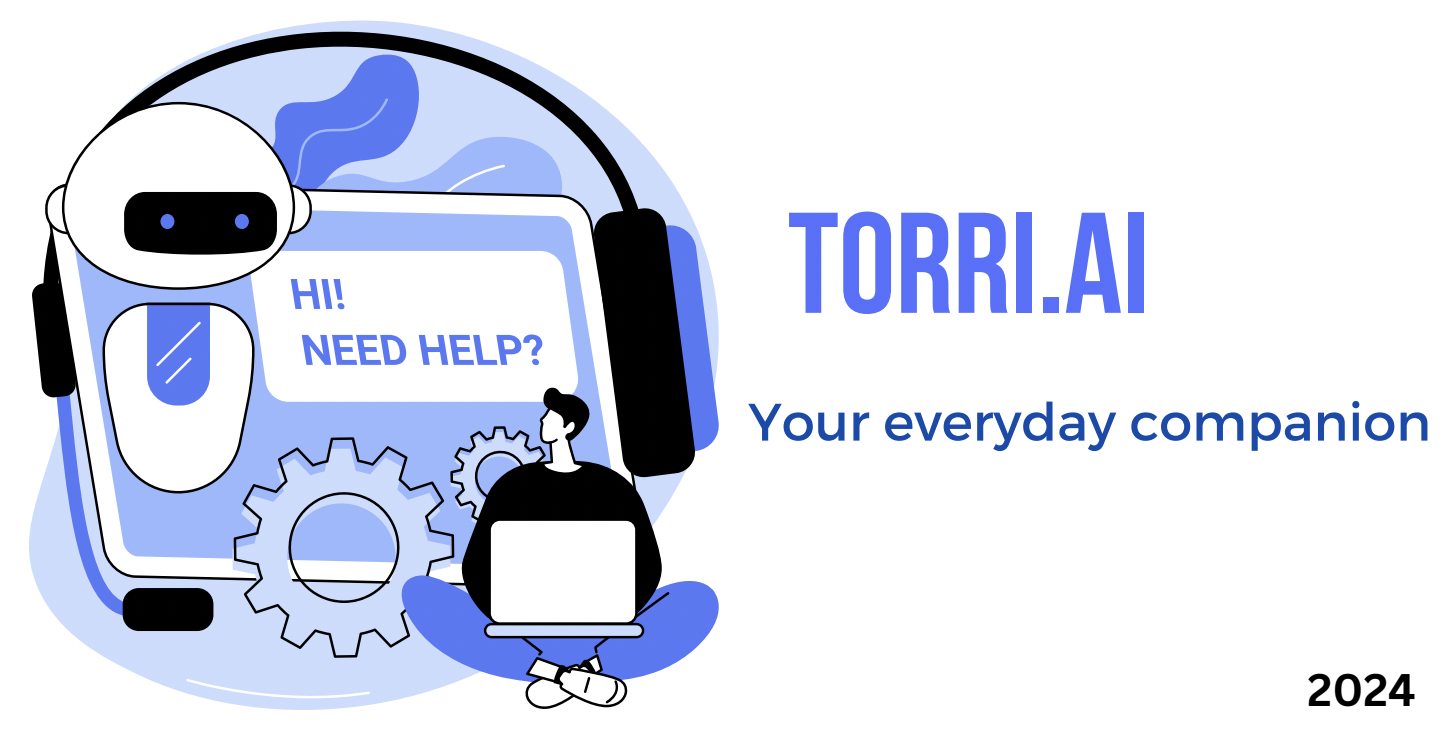
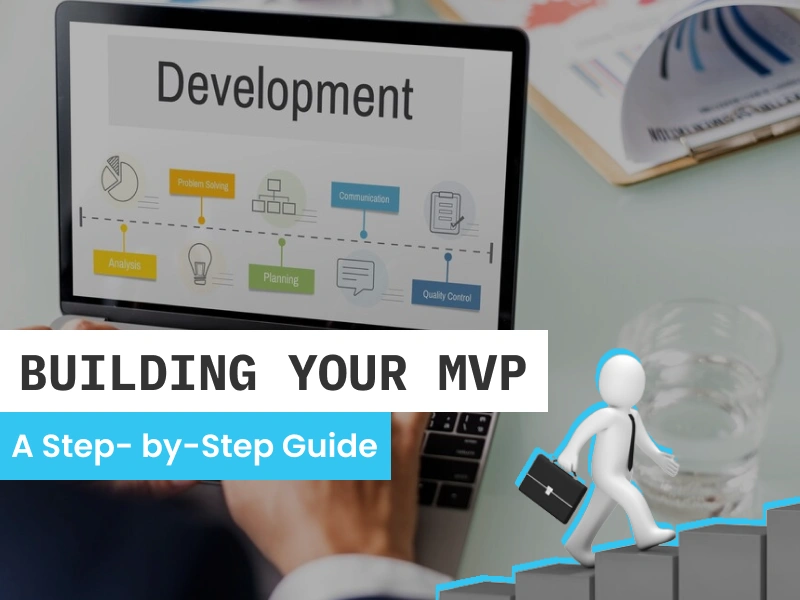

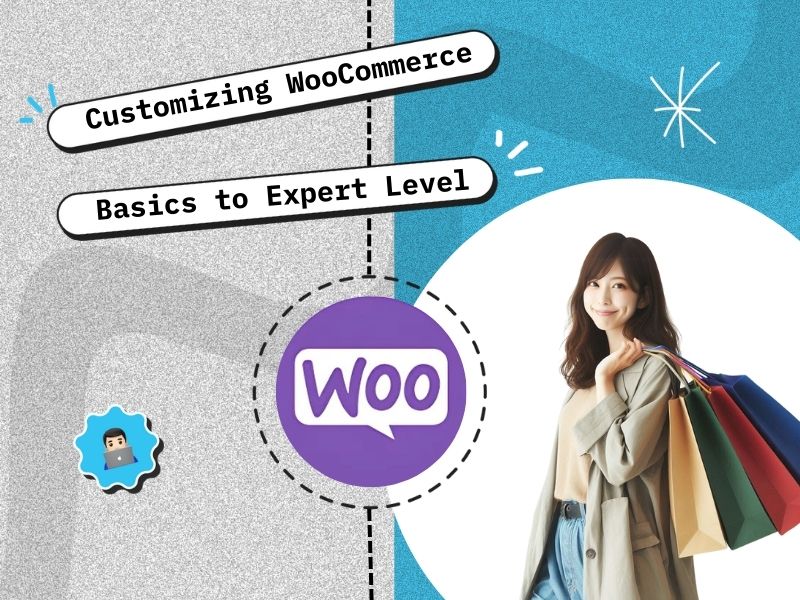


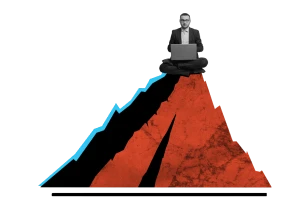


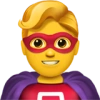

 30 mins free Consulting
30 mins free Consulting 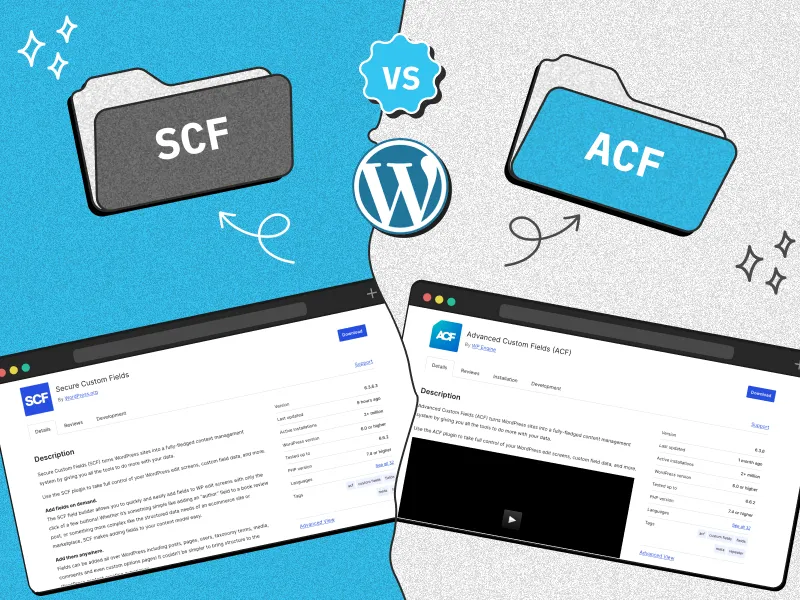
 8 min read
8 min read 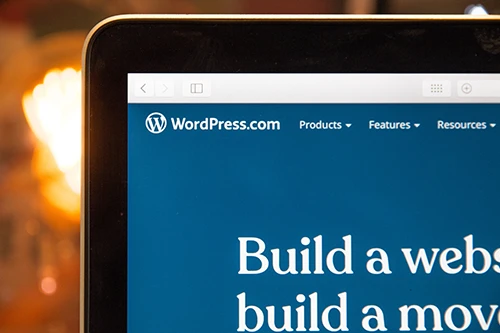
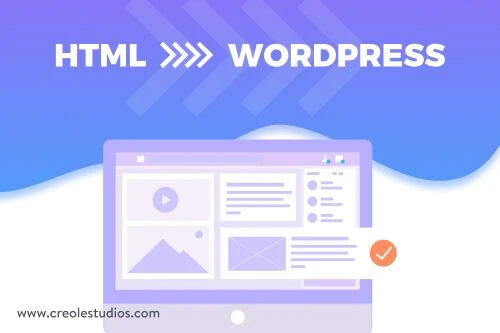
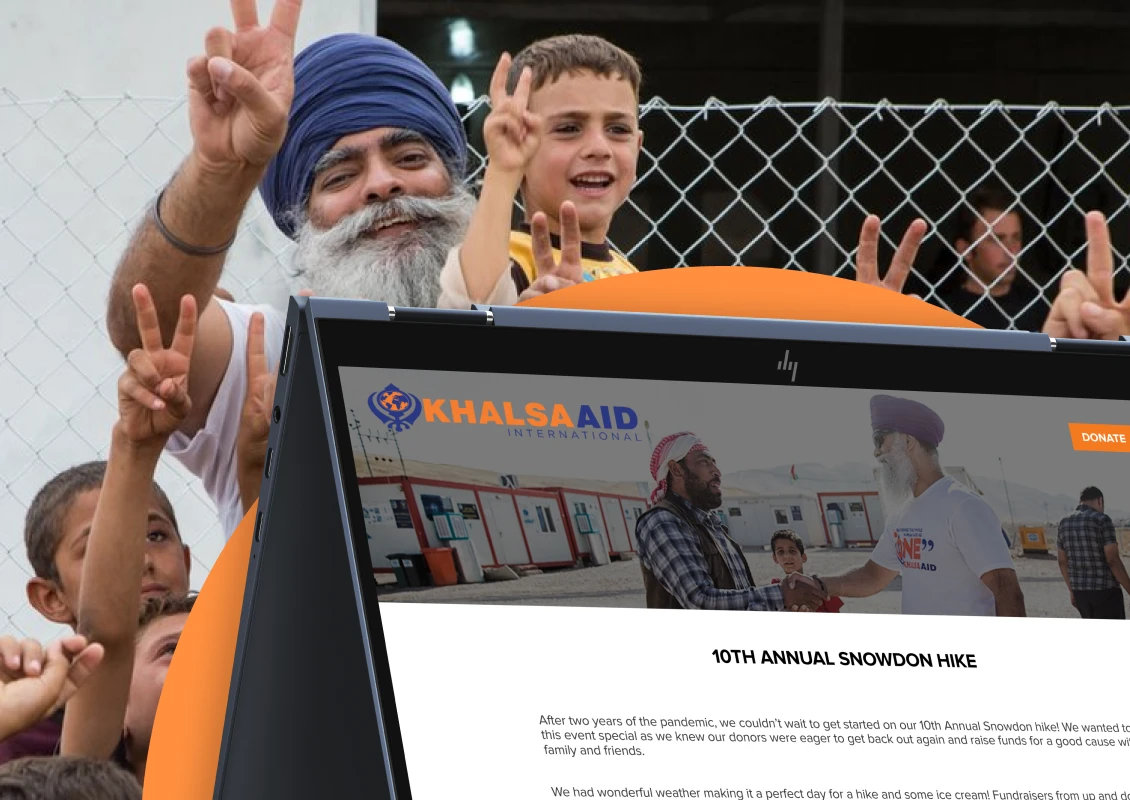
 UK
UK 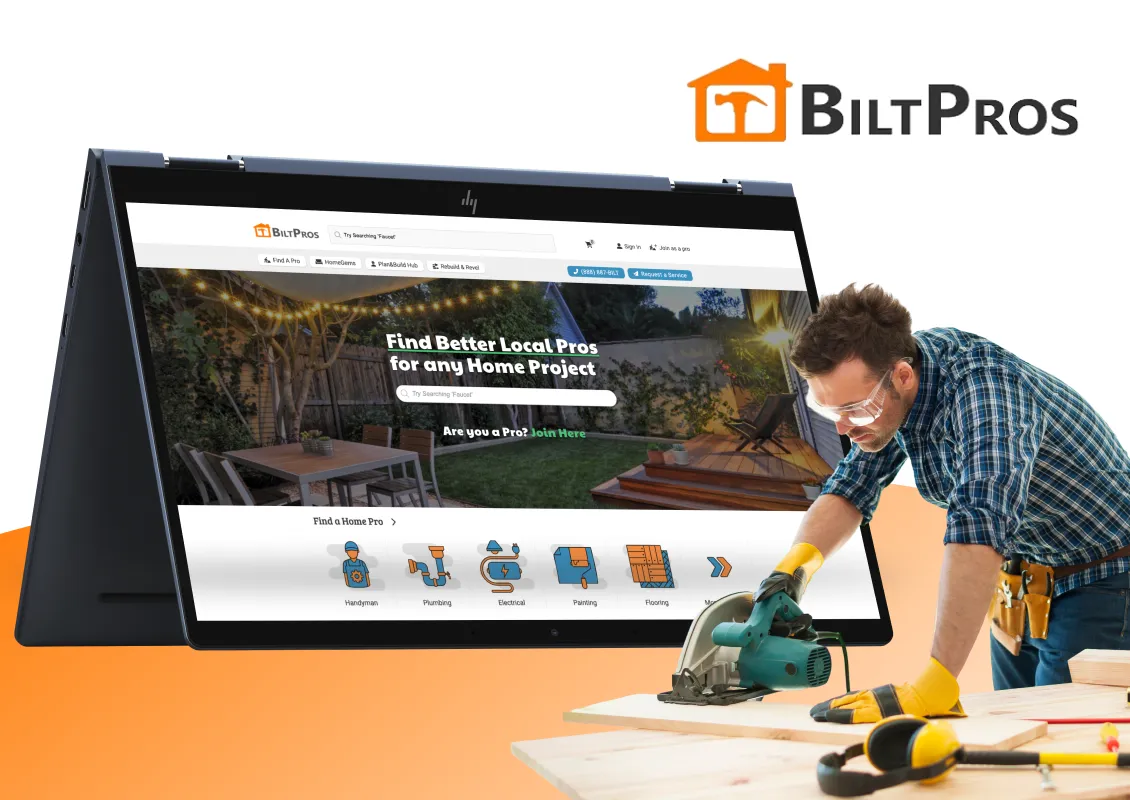
 USA
USA 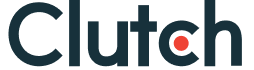

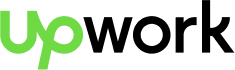
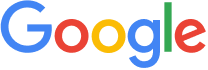


 Love we get from the world
Love we get from the world 